Follow the step-by-step guide below to incorporate the September 2025 Release into Elements. These steps should be completed by an active Salesforce System Administrator.
Marking Flows Inactive (Required)
1. Click the gear icon at the top-right corner of the home page and select Setup

2. On the Home tab, type the keyword Flows in the Quick Find search bar. Click the Flows keyword under Process Automation
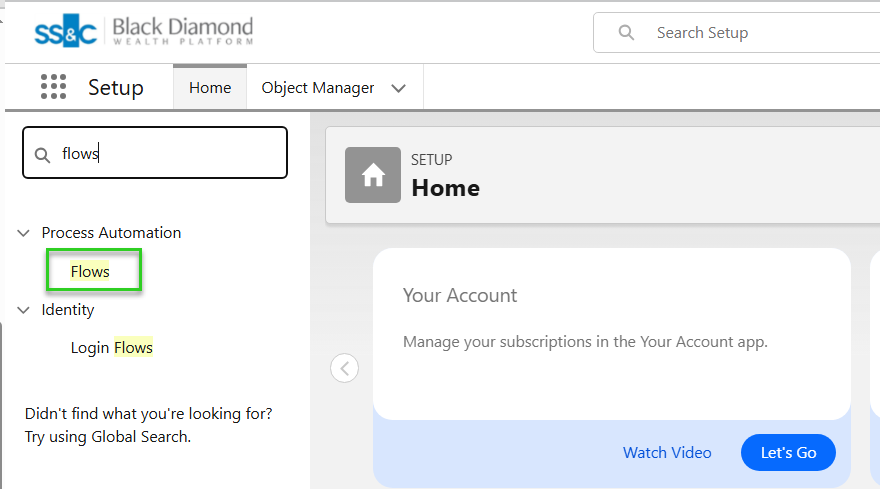
2. Click the dropdown arrow next to the selected Flow and click View Details and Versions
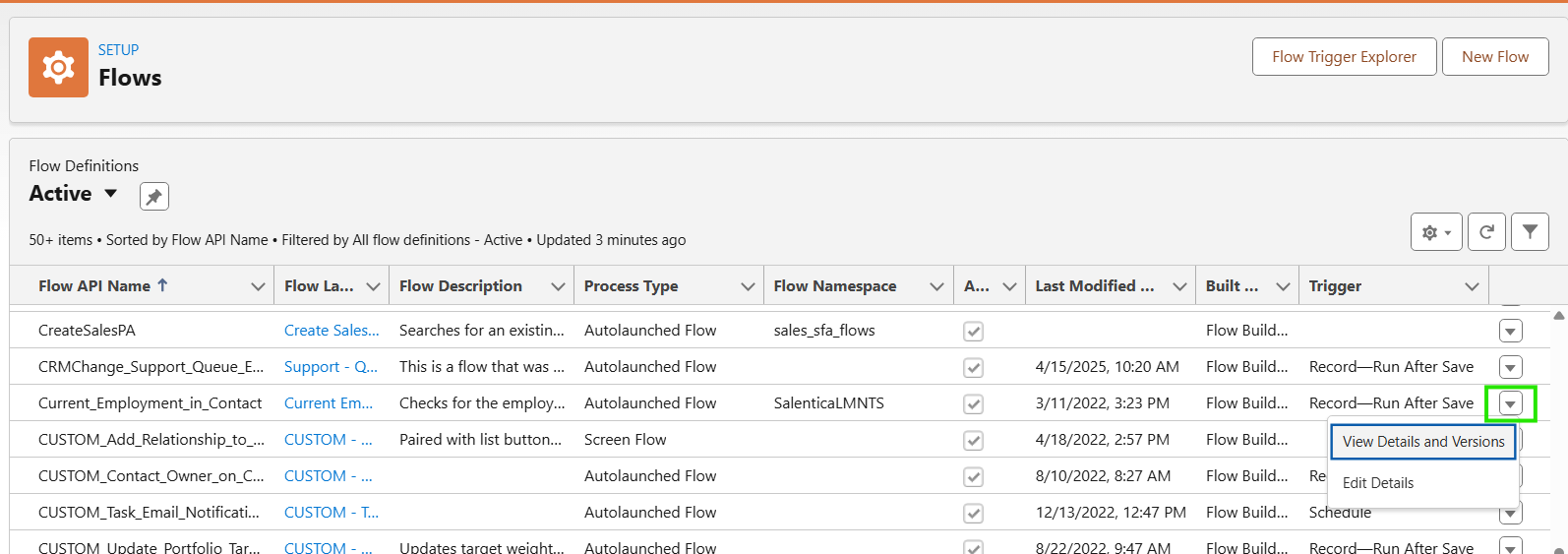
3. Click Deactivate on the active version
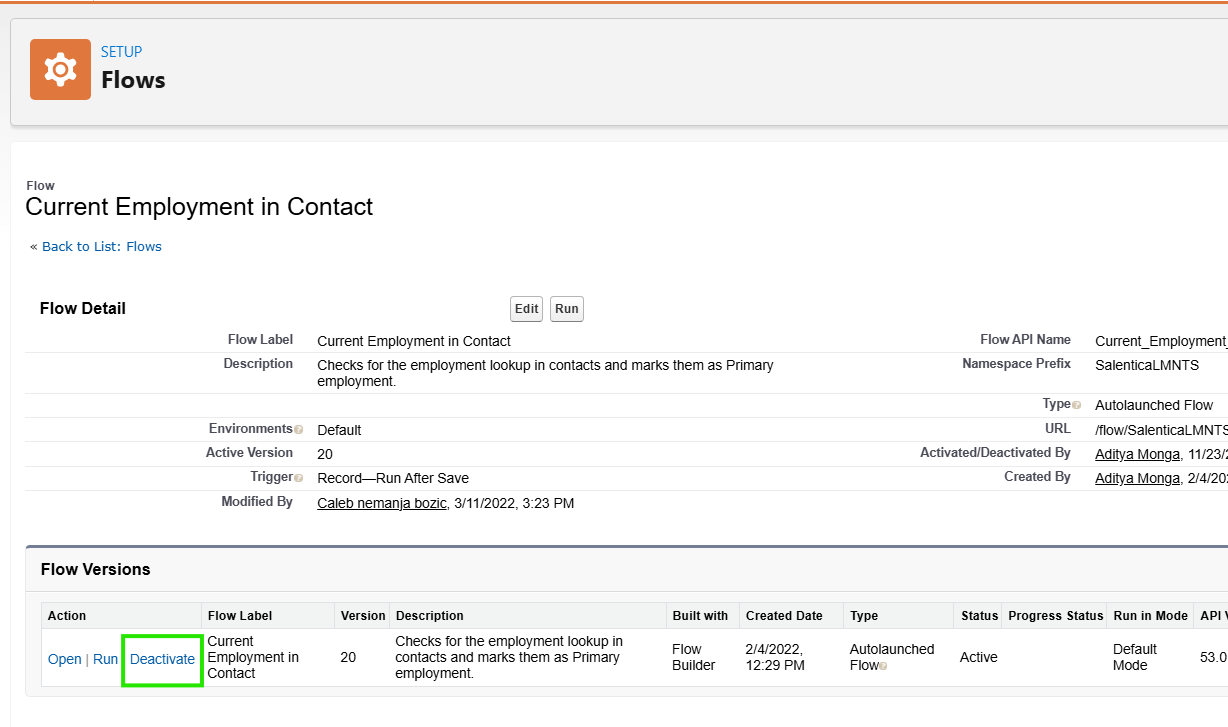
4. Click Back to List: Flows, and repeat for all the listed Flows
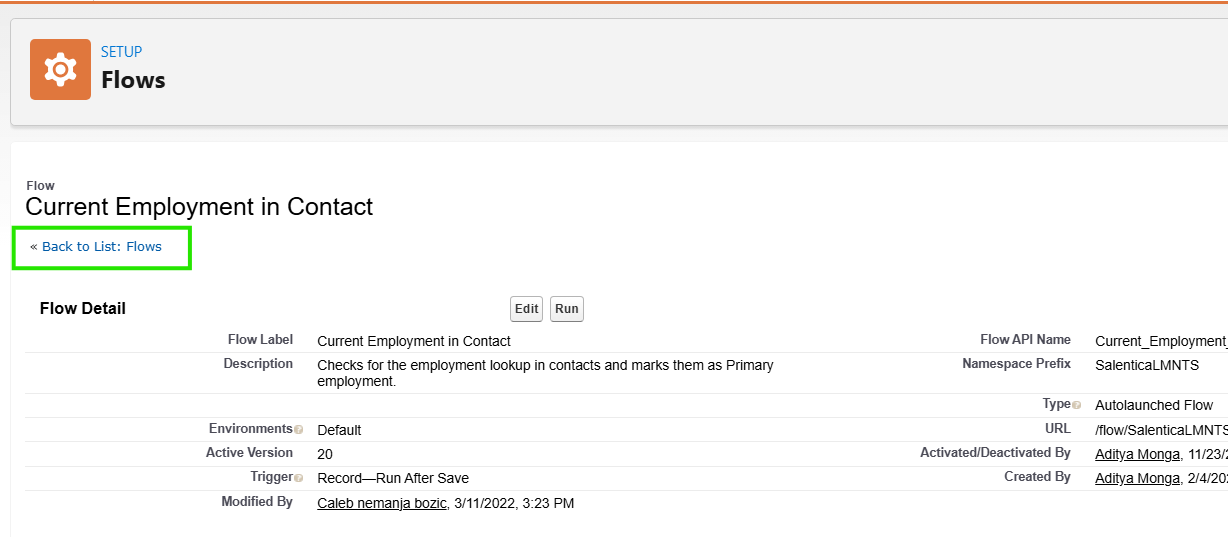
Flows to Mark Inactive:
- Current Employment in Contact
- Event Auto Duration Calculation
- Investment Opportunity to Investments
- Notify Relationship Owner When Completed
- Prevent Outreach Member Duplicate
- Primary Employment
- Profile Score
Update Queue Notifications (Optional)
Elements now offers In-App and email notifications for members of a queue when a task is assigned to a queue. These settings are turned off by default. Follow these steps to turn on queue notifications.
1. In Setup, on the Home tab, type installed packages in the Quick Find search bar. Click Installed Packages under Packaging
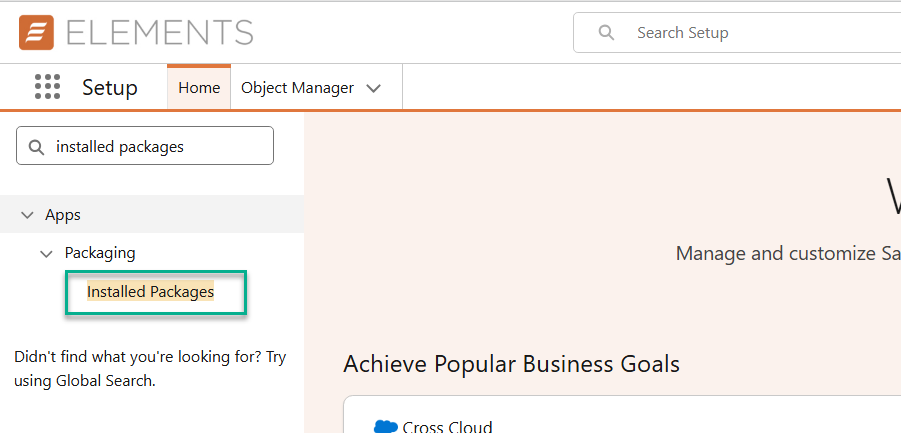
2. Select Configure next to the Salentica Elements package
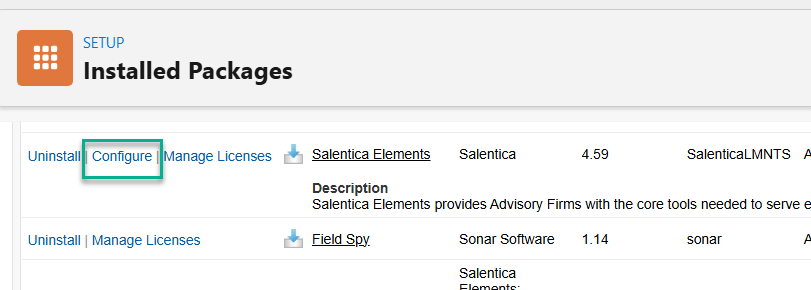
3. Scroll down to the Task Notifications section and check the box for In-App and/or Email notifications for tasks assigned to queues. Save.
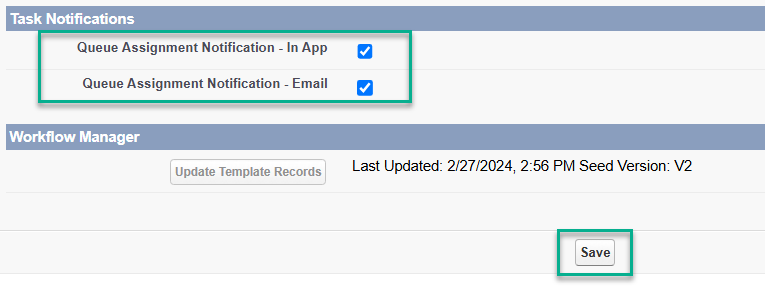
Congratulations! You have completed the setup for the Elements September 2025 Release.



