Please have your Designated Support Contact submit a support ticket for the upgrade links. Once the links are available, the Support Team will respond to the ticket.
Pre-Installation Steps
Before installing the new Elements July 2025 Release, confirm that the Elements Expansion pack is installed. If it is not installed, you will need to install it before installing the latest Elements Release.
Under Setup, search for Installed Packages. In the list, confirm Elements Expansion Package, version 1.37, is installed.
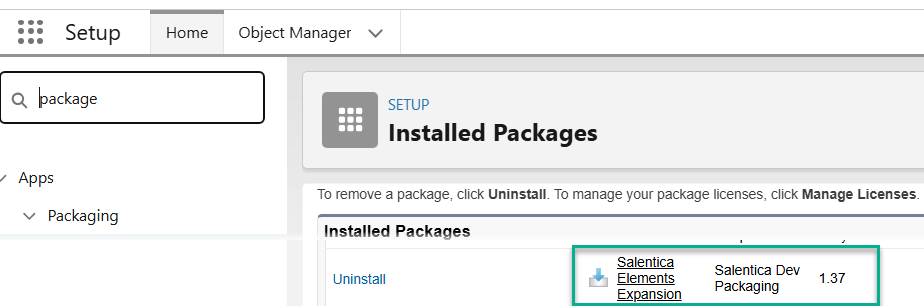
Install Elements
1. Determine if you are going to install the updates to your Production or Sandbox environments.
2. Using the Elements upgrade link provided by support, log in with your Salesforce credentials. Note: Please make sure to use your Admin credentials to install the upgrade correctly.
3. On the upgrade screen, select Install for Specific Profile. Check the Acknowledgement box. ->DO NOT CLICK UPGRADE JUST YET<-

4. Scroll down and make the following selection for the highlighted profile, and any other custom profiles you use.

5. Scroll back up and click Upgrade.
6. Go take a coffee/tea break as this will take about 5-10 minutes to complete.
7. Congratulations, you’ve successfully upgraded Elements to the latest version.
Next Step: Use this article to learn how to incorporate the latest upgrades into your Elements.



