This article includes links to outside resources. We are not responsible for the content on the external site. If there is a link that does not work, please email [email protected] and we will attempt to adjust the information with an updated link.
We are so excited to partner with Salesforce because their releases help you, too! The Spring '22 release for Salesforce is currently rolling out, and below are some of the key enhancements we want to highlight as your Salesforce partner.
Sort Past Activities by the Completed Date
You can sort past activities by the date they were completed. Previously, they were sorted by the due date, which gives incomplete info about when something happened. For example, an event is often completed on a different day than when it was due. Now the ambiguity is gone and your reps know when an activity was actually completed. How: Sorting past activities by completed date is on by default for new orgs and off by default for existing orgs. To turn on this sorting option in an existing org, from Setup, in the Quick Find box, enter Activity Settings, and then select Activity Settings. Select Sort past activities by completed date.
Enable Stronger Protection for Your Users’ Personal Information (Release Update)
It is possible to enable Enhanced Personal Information Management which prevents external users, such as portal or community users, from viewing other users’ information. Enhanced Personal Information Management shields more personally identifiable information (PII) on the user record and you can choose which custom and standard fields are treated as PII.
Analyze List Email Performance with Custom Reports
Your sales managers want to keep tabs on how effective a list email strategy is and which reps send the most impactful emails. To help them find this information and more, use the new list emails custom report. How: On the Report Types page in Setup, create a custom report type using List Emails as the primary object.
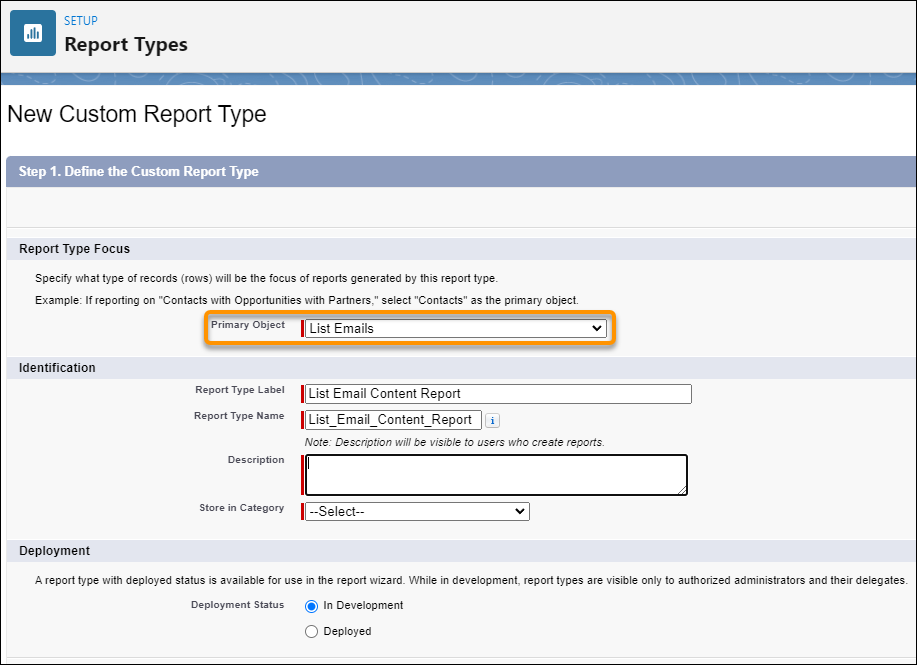
Flow Updates
It wouldn’t be a proper Salesforce release without a bunch of cool updates for Flow! Don’t forget, Salesforce is retiring Workflow Rules and Process Builder so all new automations should be built using Flow.
-
Place Flow Elements Automatically with Auto-Layout (Generally Available) – Auto-layout is now GA (was Beta). Auto-layout means that the elements on your canvas are positioned, spaced and connected automatically.
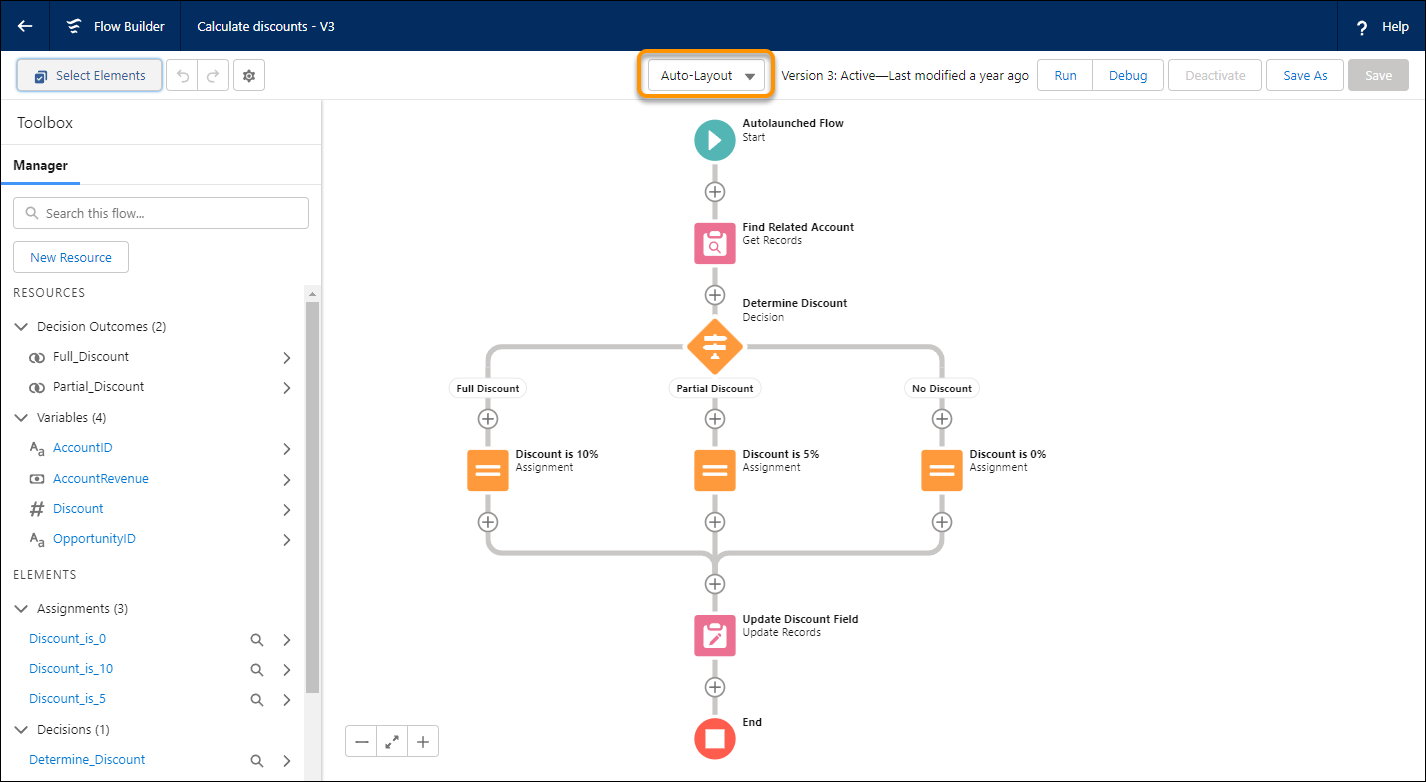
-
Visualize All Your Record-Triggered Flows in One Place with Flow Trigger Explorer – This new tool allows you to view all Flows that are associated with a specific object and run when a record is created, updated, or deleted. For example, you could choose to see all Flows that are triggered to run when an Opportunity record is updated.
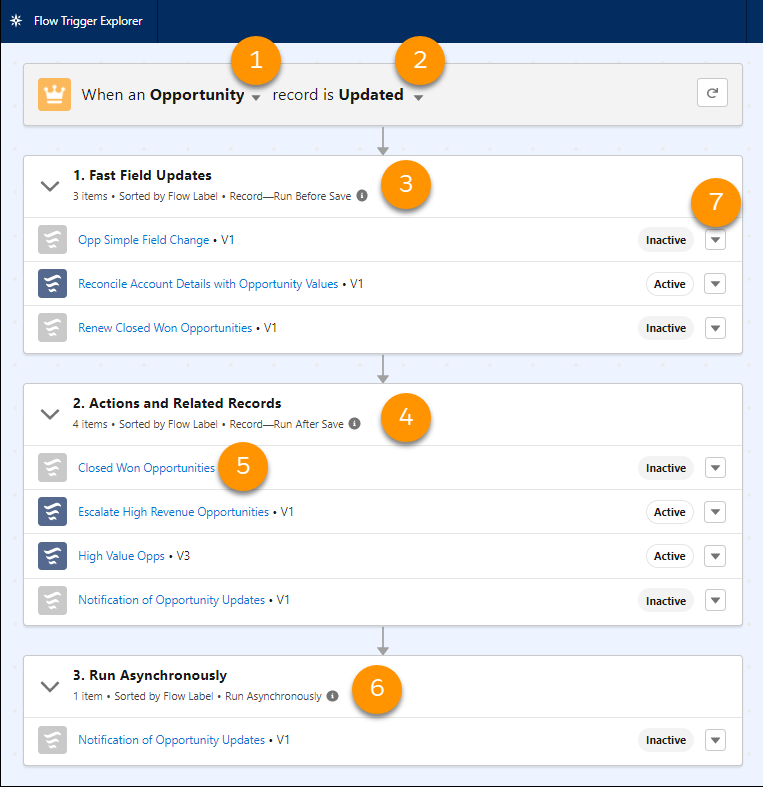
-
Define the Run Order of Record-Triggered Flows for an Object – You can now determine the running order of your Flows, to ensure certain Flows run before or after others. You can set the trigger order for before-save or after-save Flows. This means you can set the trigger order for each of your before-save Flows but it’s worth noting that you cannot prioritize any before-save Flows over after-save Flows and vice versa. Enter a number in the ‘Trigger’ order to prioritize your Flows.

Source: Flow Builder



