Contacts are individual people with whom your business interacts. Information that is tracked on the Contact object is going to be specific to the individual, with such details as contact information, communication preferences, compliance and service details, personal information, address information, and employment details. At this time, all information on a Contact is loaded, or manually entered, by your firm. This information does not come from Data Broker or your Portfolio Management Systems.

Creating New Contacts
There are three main ways to create new Contacts:
- Quick Link to create a Contact: Menu > carrot next to Contacts > +New Contact

- Create a Contact: Menu > Contacts > New
- Create a Direct Contact to a Relationship: Menu > Relationships > choose a Relationship > Related Contacts > New Contact
What's in a Contact?
Contact Information
- Salutation
- First Name
- Middle Name
- Last Name *
- Suffix
- Nickname
- Contact Type
- Contact Subtype
- Relationship Name
- Contact Owner
- Contact Notes
Communication
- Do Not Call (Check Box)
- Home Phone
- Mobile Phone
- Business Phone
- Fax
- Email Opt Out (Check Box)
- Primary Email
- Alternate Email
- Assistant
- Asst. Phone
Compliance and Service
- Last Contacted On
- Last Contacted By
- Last Contact Activity
Personal Information
- Gender
- Marital Status
- Spouse/Partner
- Anniversary
- Citizenship
- SSN/SIN
- Birthdate
- Date of Death
Address Information
- Inherit Relationship Billing Address (Check Box)
- Billing Address
- Search Address
- Billing Country
- Billing Street
- Billing City
- Billing State/Province
- Billing Zip/Postal Code
- Inherit Relationship Mailing Address (Check Box)
- Mailing Address
- Search Address
- Mailing Country
- Mailing Street
- Mailing City
- Mailing State/Province
- Mailing Zip/Postal Code
Employment Details
- Current Employer
- Occupation
- Title
- Annual Income
Contacts linked to Relationships
Direct Contact: Contacts that are directly related to this Relationship, generally a family member.
Indirect Contacts: Related Contacts that aren't direct and are generally centers of influence (Accountant, Attorney, Consultant, POA). These indirect contacts must be created before assigning them to a Relationships and must already be assigned to a different Relationship. Contacts can't be "orphaned", or a Private Contact and must be the Direct Contact of at least one Relationship.
To link an indirect contact to a Relationship, it must already exist & it must already be a direct contact to an existing Relationship
You can create a new Contact through Relationships. This will prompt you with a new window, the New Contact: Client setup requests. This will include the needed data points to create a new client, indicate the required fields, and already include the Relationship Name that is pre-filled when you use this workflow. Any Contact created this way will become a Direct Contact to the Relationship.
So that you can have the needed COIs on a Relationship as a Contact, most firms will create a business Relationship so that the Contact is a direct contact to the business Relationship, and can be added as an indirect contact to a family type relationship.
Example:
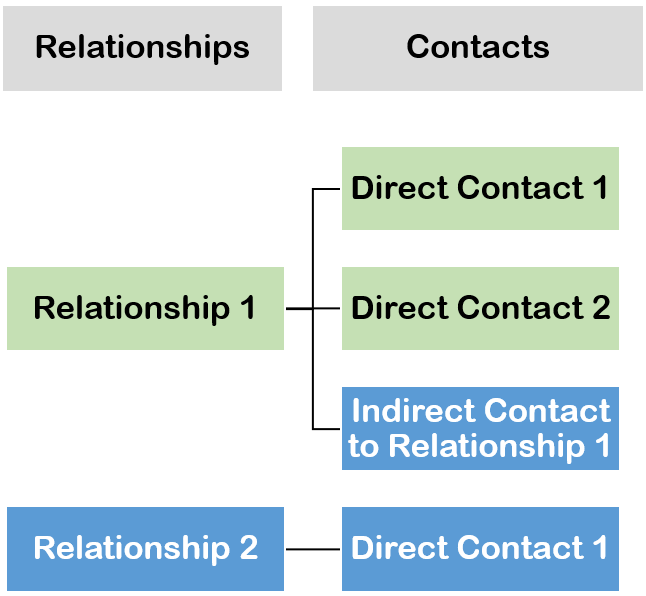

Fun Facts about Contacts
- Contact Name is a field that is generated from a combination of the Contact First Name and Last Name. The contact name field shows when relating the contact to other objects, such as the 'regarding to' field on Activities and the Primary Contact on the Financial Account.
- Age Calculation: By entering a date in the Birthdate field in Personal Information, Elements can calculate, on daily basis, the actual age of the Contact. This helps track retirement ages and, based on retirement requirements, can help to calculate RMD distributions. Contacts provides calculations of current age, age at the end of the year, next birthday date, and days until next birthday. These data points can all be extracted and exported through Lists and Reports.
Video
Learn more about viewing and creating Contacts in this short video.
Learn more about navigating Contacts here.




